Sorting and Display Options
Additional sorting and display options can be selected using the list options (•••) button at the top right of the draft list, then tapping on the “Current List Options” entry to control the active selections.
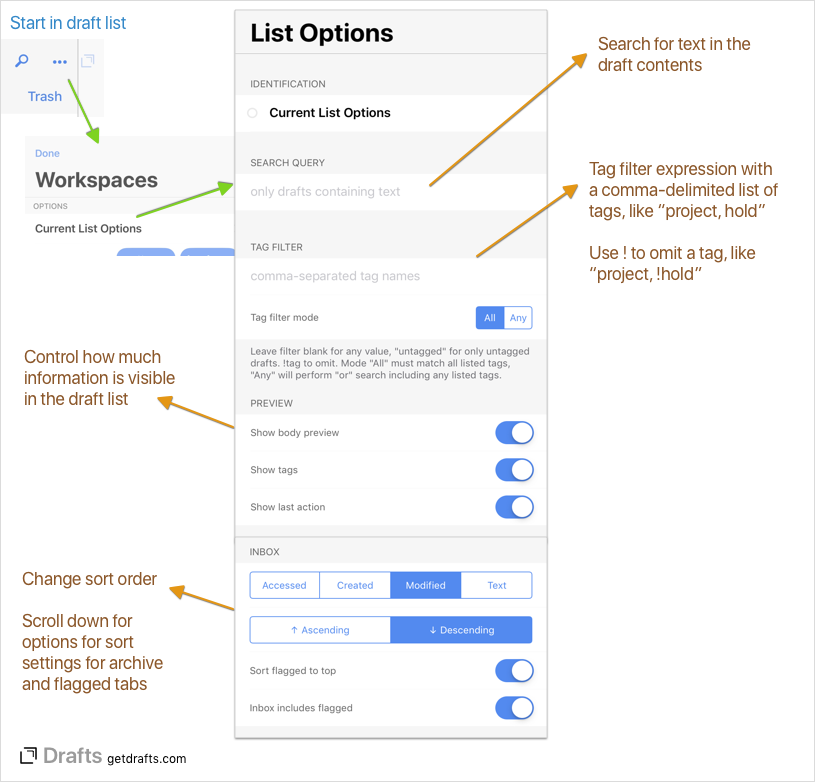
Available options:
- Filters
- Search Query: This is the current search query active on the list. Details on supported search strings are in the filtering article.
- Tag Filter: Active tag filter. For supported filtering strings, see the filtering article.
- Preview
- Show body preview: If enabled, the an abbreviated portion of the draft body will be displayed in the list along with its title.
- Show tags: If enabled, the tags assigned to a draft will be displayed in the list.
- Show last action: If enabled, the last action performed on a draft will be displayed in the list.
- Inbox, Flagged, Archive Sort
- These sections control the sort order of each of the list folders. Each can have its own preferred sort configuration. Options:
- Sort order: Choose to order the folder by the last access to the draft, its creation or modification date, or the text of the draft.
- Sort direction: Control ascending or descending sort.
- Sort flagged to top: If enabled, flagged drafts will be sorted to the top, then the sort order specified applied.
- Includes flagged: Inbox and archive can optionally include or omit flagged drafts.
- These sections control the sort order of each of the list folders. Each can have its own preferred sort configuration. Options:
Workspaces PRO
If you have particular sets of filters and list options you use often, you can save all the filtering, search and display options as a “Workspace” in the list options “…” view. Saved workspaces can be selected all the active list options will be set to those stored in the workspace. Read the Workspaces article for more details.


