If you write longer drafts in a structured format like Markdown, Drafts can help navigate to key locations with the navigate view accessed via the down arrow icon near the top right of the screen.
The navigate view can also be used to quickly navigate to other recently edited drafts.
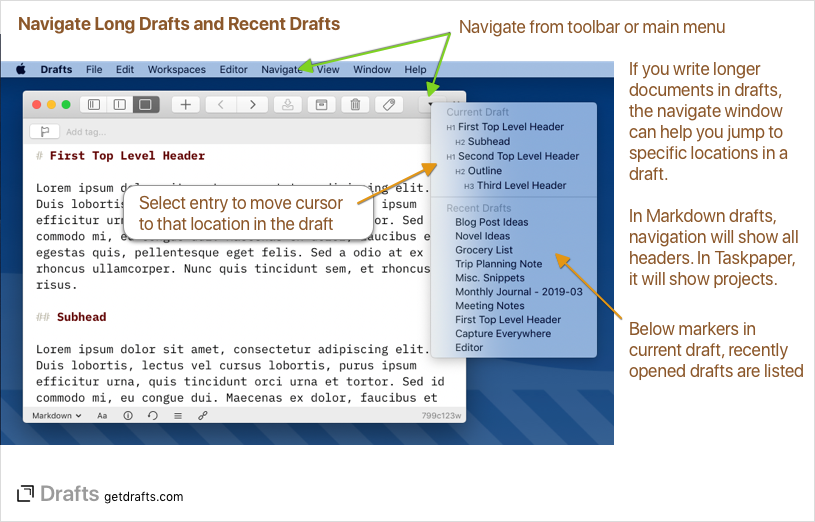
To access the navigator, tap the down arrow icon in the top right - or ⌘-\ on an external keyboard. If any navigation marks are found in your draft, a list will appear with those items. Top an item and the editor will place the cursor in the draft at that position and scroll it into view.
What marks are found depend on the syntax select for the current draft. The initial implementation finds the following markers:
- Markdown: And Markdown headers using the “#” header syntax. Header levels are identified and indented.
- Taskpaper: And Taskpaper projects, using the “Project Name:” syntax.
- Javascript: Traditional function declarations in the format “function name() {}”, and region mark comments in the format “// #region RegionName”.
Recent drafts mode
You can also select “Recent Drafts” mode in the navigation window to see a list of recently edited drafts. Tap on a draft in this list to load it in the editor. If the navigator finds no marks in the current draft, this mode will be enabled by default in the navigate window, making it a great way to quickly jump back and forth between several drafts.
Quick links
At the bottom of the navigate view, there are also quick links to move to the top or bottom of the text - or to select all text in the editor.


